Extend SharePoint selection fields: How to add new options directly from Power Apps
- kim

- 27. Aug.
- 2 Min. Lesezeit
In many Power Apps based on SharePoint lists (yes, such things still exist), we use so-called choice fields to provide structured choices for users – for example, “project status” or “category”.
But what happens if a user wants to add a new option that isn't yet on the list?
Normally, you'd have to manually open the SharePoint list and enter the new selection in the column setup. To avoid this, I've developed a flow that lets you add new selection options directly from the Power App—without opening SharePoint.
✅ Use case
Imagine you have a form in your app with a dropdown field (choice field), for example, for a destination. A user wants to add a new option, such as "Training Center Hamburg." This option doesn't exist yet – but instead of having to switch to SharePoint, they enter the value in a text field and click "Add."
👉 Result: The new selection appears directly in the dropdown. No media disruption, no admin work.
🧠 How does this work technically?
The flow is based on a Power Apps V2 trigger and uses the SharePoint REST API to retrieve, extend, and update the existing choices of a column.
🔧 1. Parameters from the app
The flow is called from Power Apps with the following parameters:
ListName → Name of the SharePoint list
Field → Name of the column (choice field)
NewChoice → The new selection value to be entered
SharePointSite → The SharePoint page URL

🌐 2. Retrieve current selection values
An HTTP request reads the current configuration of the choice field, including all existing values, and these are stored in an array variable.


🧩 3. Add new selection and sort
The new values are written to an array variable .
Append to array adds the new selection.
A PATCH request updates the column with the updated, alphabetically sorted values.
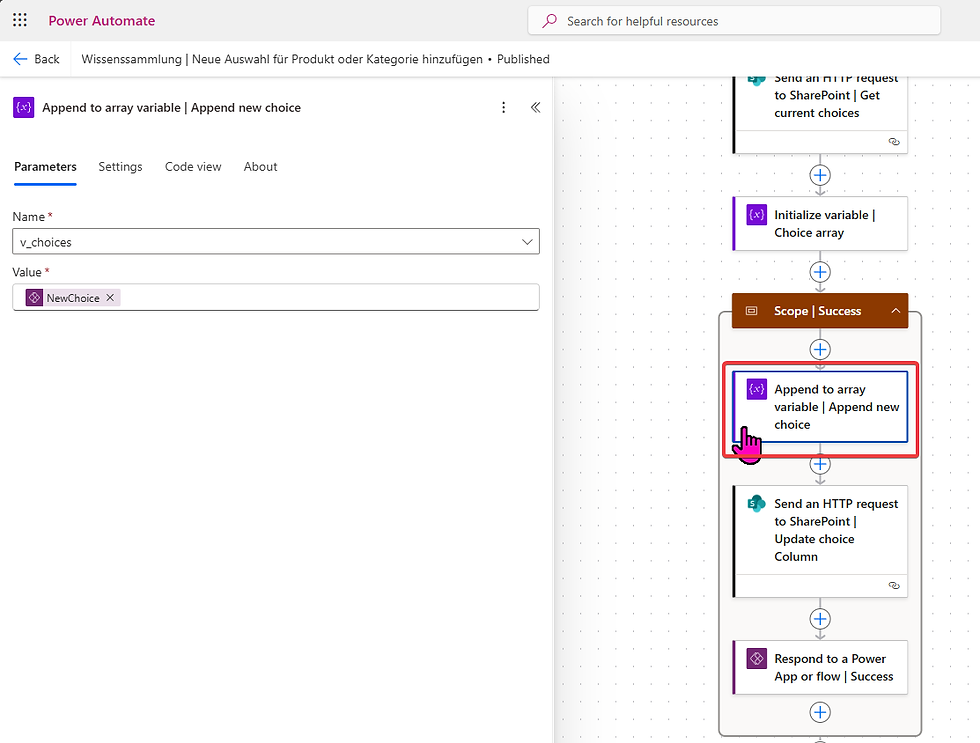

✅ 4. Feedback to Power Apps
At the end, the flow returns a success message ("Choice Field updated") to the app – or, in the case of an error, an error message and the flow ends. This keeps the user experience consistent and transparent.


💡 Why this is important
With this approach, you enable your users to:
Data maintenance without changing systems
Consistent user guidance
Reduced maintenance through self-service functionality
Plus, you use a flexible, reusable flow architecture with parameters, REST API, and error handling—ideal for scalable apps.
🚧 Note
This approach assumes that the person accessing the SharePoint list in Power Apps has sufficient permissions to the SharePoint list, especially for updating fields. In production scenarios, additional security considerations (e.g., user roles, approval flows) may need to be added.
If you have any questions about this pattern or want to recreate the flow, please get in touch – I’ll share the flow as a template if you’re interested!
